How to create a simple Blog Website in Mobile Blog App
How to create a simple Blog Website in Mobile Blog App
 A blog is a discussion or informational website published on the World Wide Web consisting of discrete ( अलग़ ), often informal diary-style text entries. Posts are typically displayed in reverse chronological order, so that the most recent post appears first, at the top of the web page
A blog is a discussion or informational website published on the World Wide Web consisting of discrete ( अलग़ ), often informal diary-style text entries. Posts are typically displayed in reverse chronological order, so that the most recent post appears first, at the top of the web pageblog ब्लॉग्
a website where a person writes regularly about topics that interest them, usually with photographs and links to other websites they find interesting. You can also create your own blog at not any coast.
choose the Google product : google.blogspot.com.
It is quite safe
----------------------
Chapter 1. Advantages of the blogs.
----------------------
Why a blog to be accepted as a tool ? What are its advantages ?
a. It is available all time with students through the Snap Home Work.
b. It's link remains same. There is no change in the link address.
c. It can be updated every time with your writings.
d. It's mistake can be corrected any time, changed and renewed.
e. The writer himself always keeps control over it. He can add something he can remove any objectionable writing of the given contents.
f. It's a data saving application easily to be opened.
g. Moreover no one can misuse it as it is provided to you by strongly password protected email through Google.
h. Overall if you remain the reputed blogger, your viewers visit your blog regularly you can earn more money through your popular blog.
i. Last but not the least a right meaningful comment posted the publish comment box encourages you a lot to create more and more better blog.
j. On the other hand we find the limitation in subject contents feeding in available materials like Dox, PDF file, PPT slides and presentations. They only have pictures and write - ups Whereas the blog retains text, photos, visual and audio links.
k. On the other hand we get a very latest, fashionable and world wide recognized website platform as many renowned writers are on the Blog posts.
l. It is moreover personal rather than public. If you want to make it personal put this blog in Draft Mode now nobody could visit this. If you are satisfied with your write up get it in the Published Mode.
m. It is very easy to write in the Blogger Moblie App provided to you by the most secured Google team with knowing only few easy steps in learning by doing .
n. It provides you a two way interesting method from the writer's end and visitor's end.
----------------------
---------------------------------
Page.2.Prctical.Activity Based
---------------------------------
----------------------
1.Work Activity . Watch this film.
----------------------
How to make a free blog for yourself in a Blog App mobile phone.
Duration 8.57 minutes. It starts exactly after aid just 2.2 minutes of the film
A too much Supporting YouTube film.
Link of Youtube film,8.57minutes that guides you how to make a free blog for
yourself.
------------------------
Literature.
Literature of the above youtube video shown to you that make you learn how to post in the Blogger App. Follow these given easy steps.
Step 1 : Go to Google Play Store.
 |
| Blog App. |
Step 2 : Search Blogger App.
Step 3 : An Oranged Colour App will be there.
Step 4 : Install that one then open.
Step 5 : Sign with Google.
Step 6 : Give the email id for which you want to create. Select it.
If you have a previous account then in the opened face Name of the Blog, Icon, Published , Drafts , Posts , Dates , Share will be shown there.
At the left below in an Orange Coloured Circle a white pen is displayed. By touching that it will make you to go to create the post with sub options a. Title, b. Start Creating Post and c. Label
Step 7 : How to use ?
Step 8 : It has an option of Share in WhatsApp and Facebook.
Step 9 : Tap the an Orange Coloured Circle a white pen icon given there in right below.
Step 10 : Give the title. As Home Assignment, Home Work.
Step 11 : Start Creating your post or start writing some thing. Use Bold, Italic, Underline as you do in your computer.
Step 12 : In the Below menu bar that you get option of Photo, you can add photo available in mobile simply.
Step 13 : Use Camera. Naturally you have to allow Blogger to take pictures and record video. Give him your permission Allow.
Use Photo from your Camera what you want to add. Touch the right side green Tick
mark your photo will be added.
Step 14 : Press the Green triangular arrow to publish it will be published.
At a press a box will be opened with two options a. Cancel b. Publish.
Press publish. The post will be published.
Just a head we get three dots give options of a. View post b. Revert to draft c. Delete post
Step 15 : In option b. Revert to draft takes you back in Editing draft mode.
In Edit draft mode three dots at right corner gives two options a. Save. b. Discard.
Save will be saving and Discard will avoid saving.
Step 16 : In Edit Draft mode green triangular mark gives you a. Cancel b. Publish. Opt Publish for posting your write up.
Step 17 : Use the youTube link in your post if needed in the given option.
If it is added, tapped by the visitor then it will simply go to the youtube channel.
Copy the given link, touch the link option, paste in the opened pop up box at Link option, give the name of the text as Youtube and then press Add link.
As soon as you press this will be displayed in your page with youtube.
The same will be displayed with the shared person if he clicks it will make me nevigate in youtube.
Step 18 : Tick Option is there at right corner. Press Tick.✅
Step 19 : Give the Label as History, Science what you wish to write.
Step 20 : Discard or Save as a Draft. Save as Draft mode allow you to work further.
Step 21 : A box of Publish Post will be opened. Click Click / Publish
Step 22 : You can do Edit published post if you wish to edit it. Simply touch the post start writing some thing


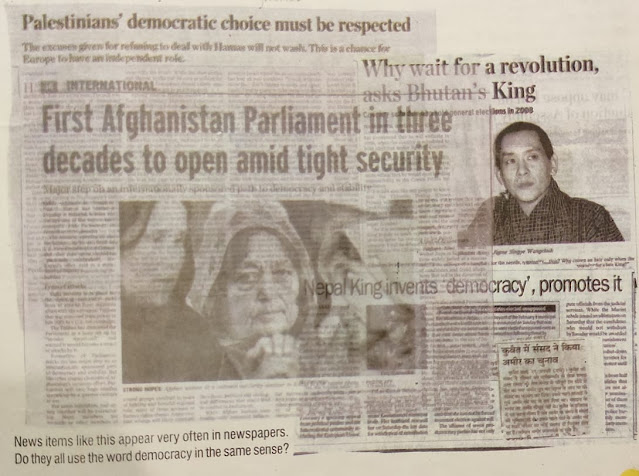
Comments
Post a Comment